If you need to view the footage recorded during your emergencies, you can do so in your Duress™ App under 'My Videos'. The footage is stored so that you have access to them if you ever need to review or export them for legal purposes.
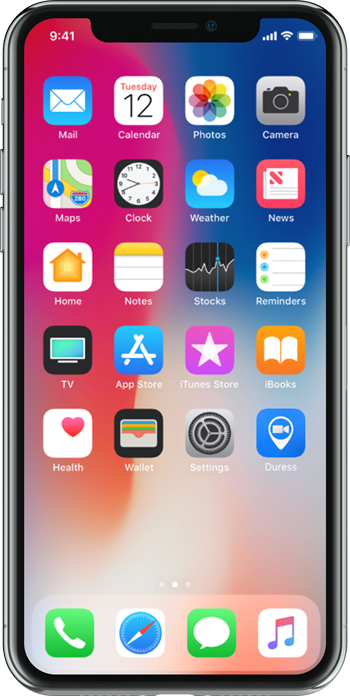
1 - Open Duress
Locate the Duress™ App on your device's home screen. Tap the Duress™ app icon to enter Duress™.
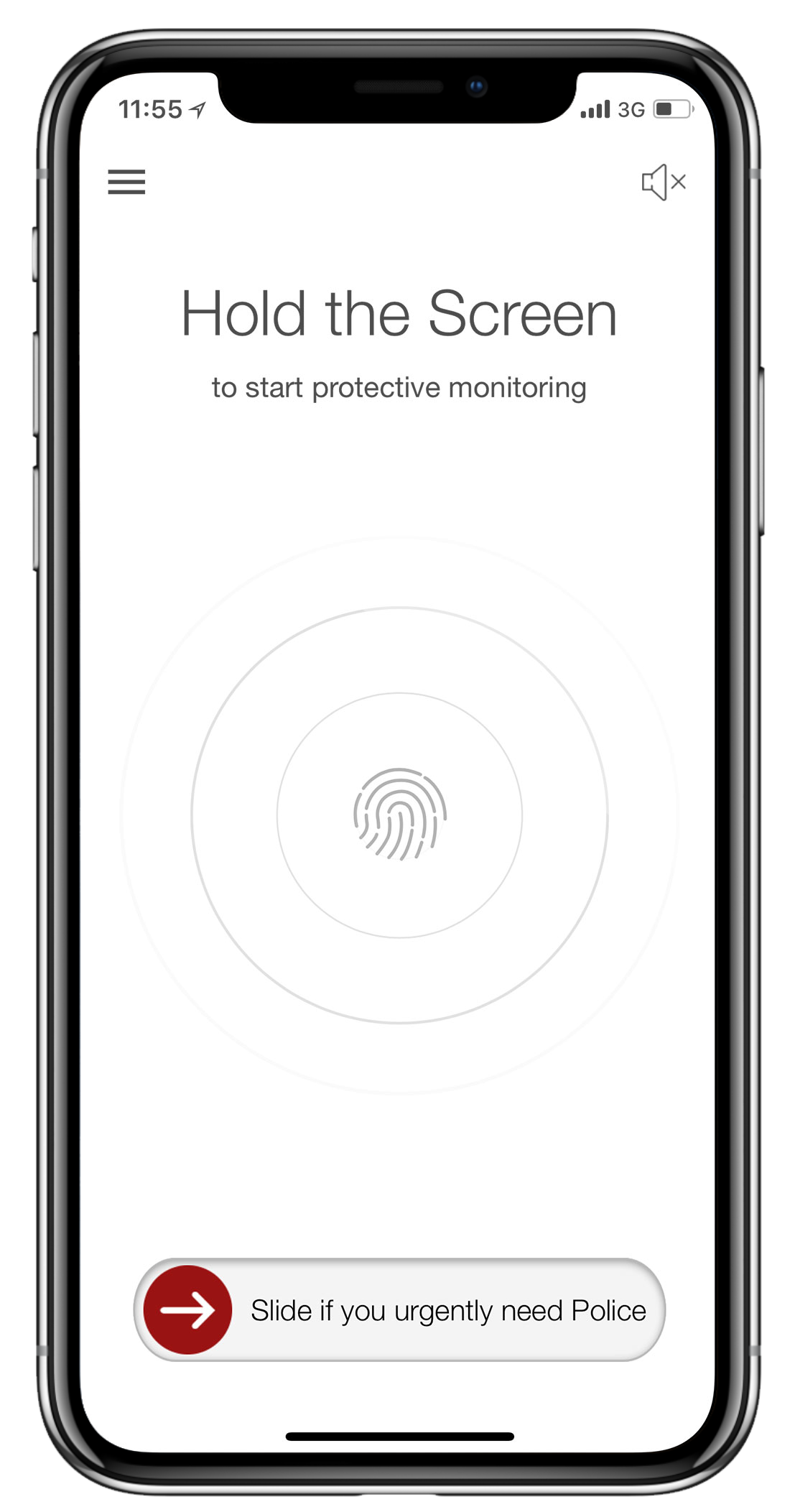
2 - Open the Menu
In the top left corner of your screen, you will see the hamburger menu icon (=three horizontal lines). Tap this to access your Duress™ App menu.
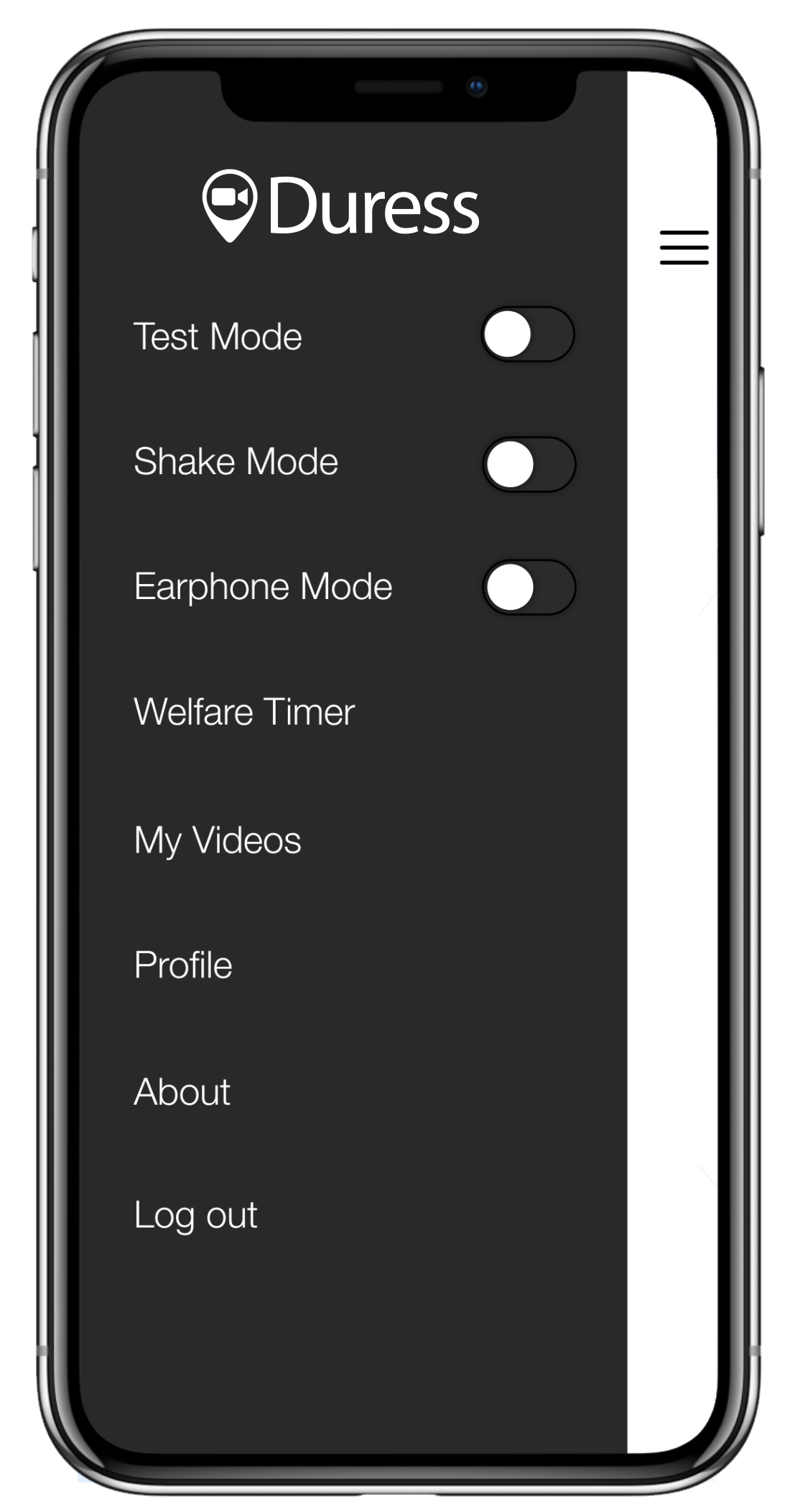
3 - Tap My Videos
Find My Videos in the menu bar and tap to enter.
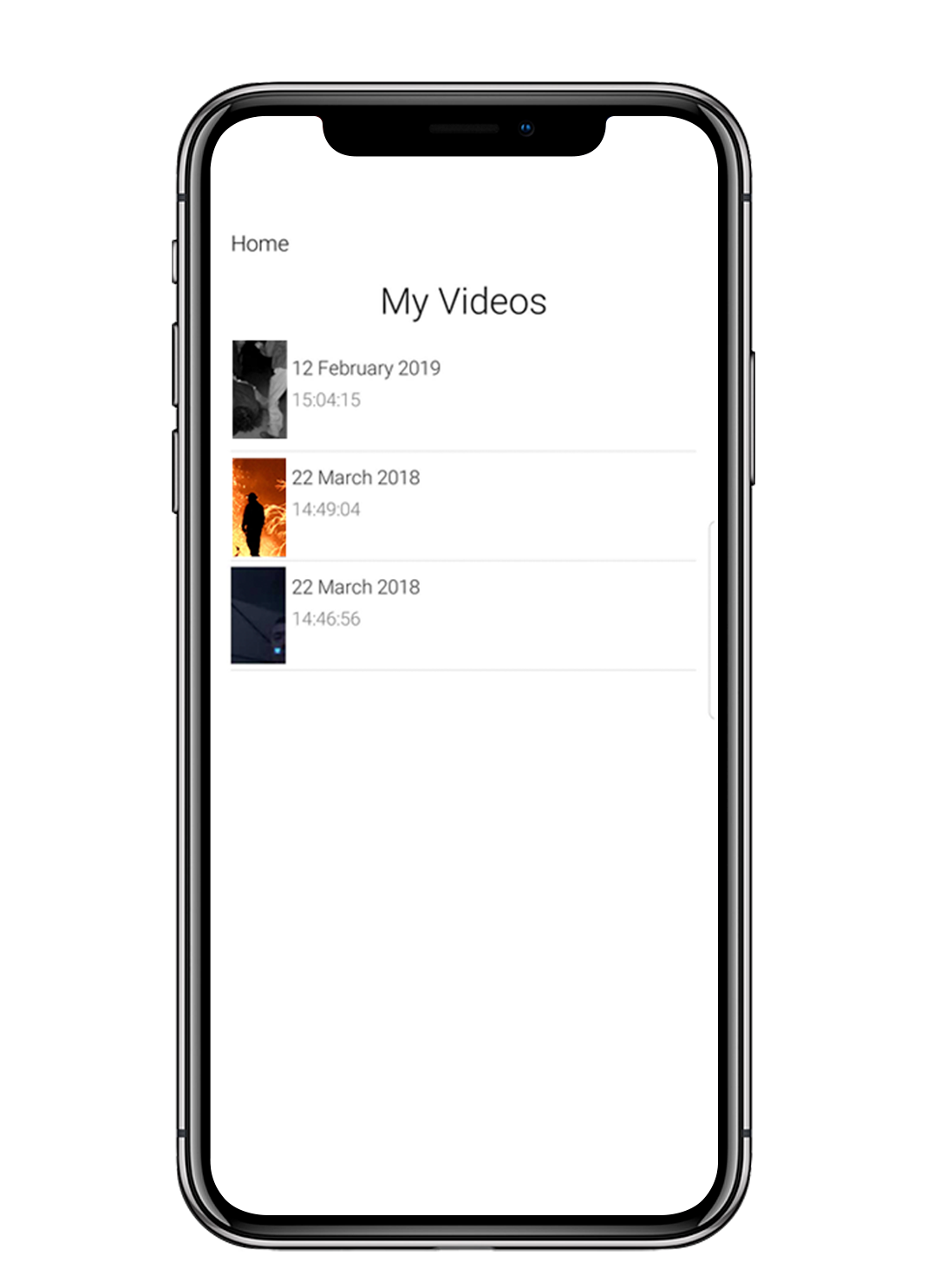
4 - My Videos
Once you're in My Videos you will see all of your past emergencies including the time and date.
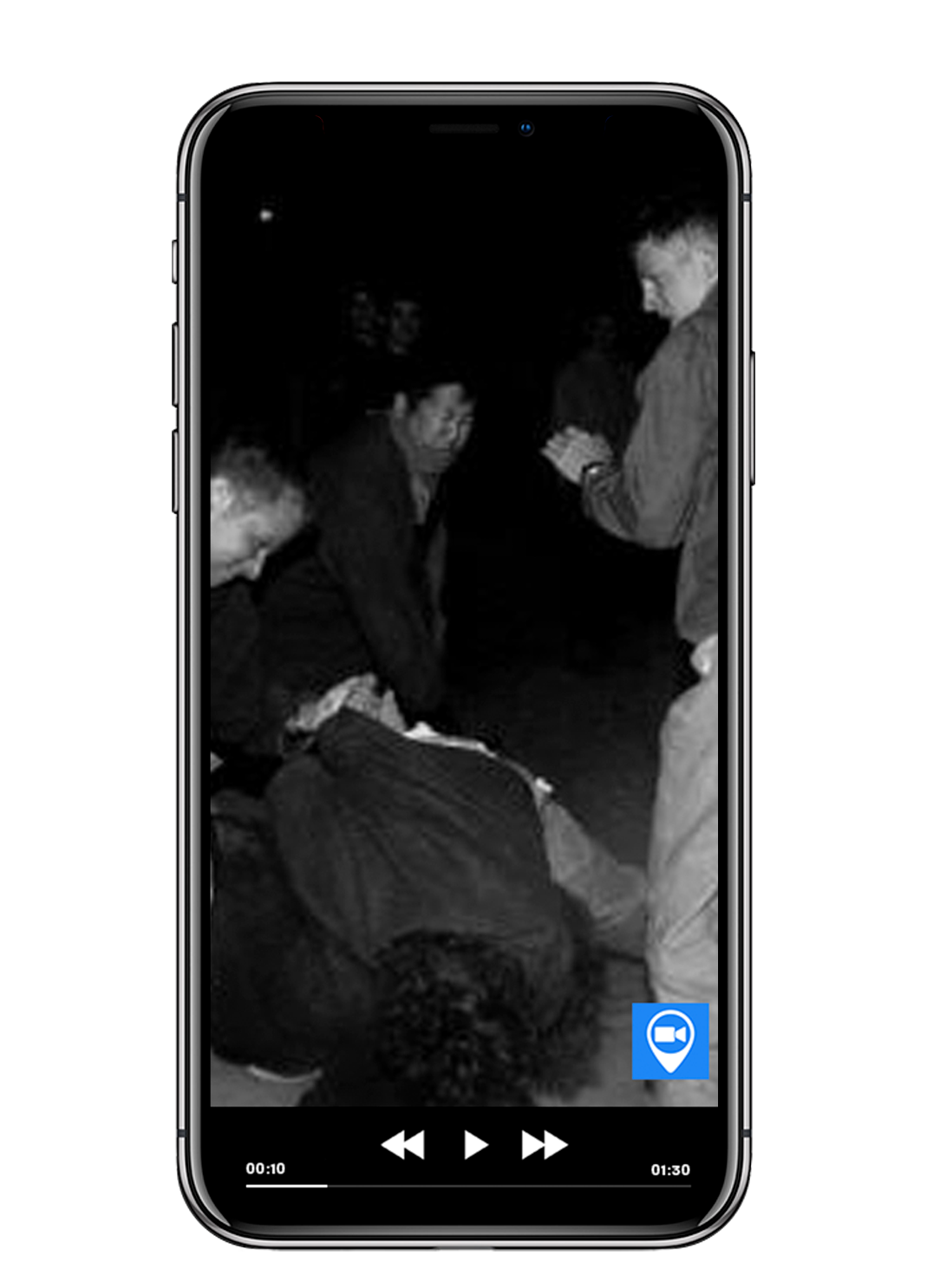
5 - Review Footage
To review footage from any past emergency, just tap on the one you wish to watch. Once finished, tap the Done button in the top left corner of your screen.
If you are unable to view a video, then the emergency was either too recent or too short.
Videos take up to 10 minutes to upload after the emergency has ended. Videos also need to be longer than 10 seconds to upload, this is why we recommend to leave all test emergencies running for at least 30 seconds (You should let regular emergencies running until you have received the help you need).
Emergency videos taken while on Test Mode will also not be saved.
How is your data stored?
Learn more about Privacy & Data here.
Need Assistance?Our friendly support team are only a call or a click away. |


